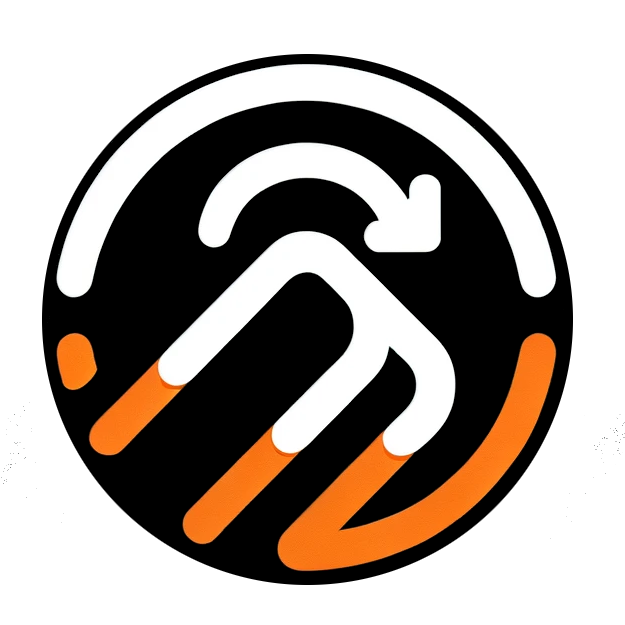What Is the =IMAGE() Function?
The =IMAGE() function in Google Sheets is a built-in formula that displays an image inside a cell using its URL. Instead of showing a long, often incomprehensible string of text, this function renders the actual image.
Here's the basic syntax:
=IMAGE("URL")You simply replace "URL" with the link to your image. The function supports several advanced options for image placement, such as maintaining aspect ratios, stretching the image to fit, or even setting custom dimensions.
Why Use the =IMAGE() Function?
The =IMAGE() function is invaluable in scenarios where seeing the image itself adds more value than reading its URL. Consider these examples:
- Product Catalogs: Easily identify items at a glance by rendering product images.
- Marketing and Advertising: Track and organize visual assets like banners or thumbnails effectively.
- Creative Projects: Centralize visual references for brainstorming sessions.
Where Image Link Viewer Comes In
While the =IMAGE() function is a fantastic tool, adding images manually for every URL in a large spreadsheet can be tedious and time-consuming. That’s where Image Link Viewer comes in.
- Rendering All URLs at Once: Upload your spreadsheet, and Image Link Viewer instantly converts all image URLs into rendered images in a new column.
- Adjusting Cell Dimensions: The tool automatically resizes rows and columns to ensure your images are displayed properly without manual adjustments.
- Saving Time: No more copying and pasting URLs into formulas—let the tool handle it for you.
Deeper Use Cases for =IMAGE() and Image Link Viewer
The combination of Google Sheets' =IMAGE() function and Image Link Viewer unlocks even more potential in various contexts:
E-commerce Management
Use Image Link Viewer to populate product images alongside item details like SKU, price, and stock levels, simplifying inventory tracking and sharing with partners.
Social Media Planning
Visualize thumbnail previews of images or videos planned for social media posts by rendering URLs quickly and efficiently.
Creative Portfolios
Create visually appealing portfolios by uploading spreadsheets with project URLs, letting Image Link Viewer render them automatically.
Data-Driven Presentations
Embed images in spreadsheets for professional reports or client presentations, enhancing engagement and clarity.
How to Get Started with Image Link Viewer
- Upload your spreadsheet containing image URLs.
- Let the tool process the URLs and render the images into a new column.
- Download the updated spreadsheet, complete with resized rows and columns for perfect image display.
Conclusion
The =IMAGE() function in Google Sheets is an incredibly versatile tool, transforming plain URLs into visually engaging images. From e-commerce to marketing, this functionality can make your spreadsheets more interactive and professional.
However, manually implementing =IMAGE() across large datasets can be time-consuming. That’s why Image Link Viewer is the ideal companion tool. By automating the process of rendering image URLs, resizing cells, and creating a visually optimized spreadsheet, it saves time and effort, allowing you to focus on what matters most.
Ready to take your spreadsheets to the next level? Try Image Link Viewer today and unlock the full potential of your image-rich data!